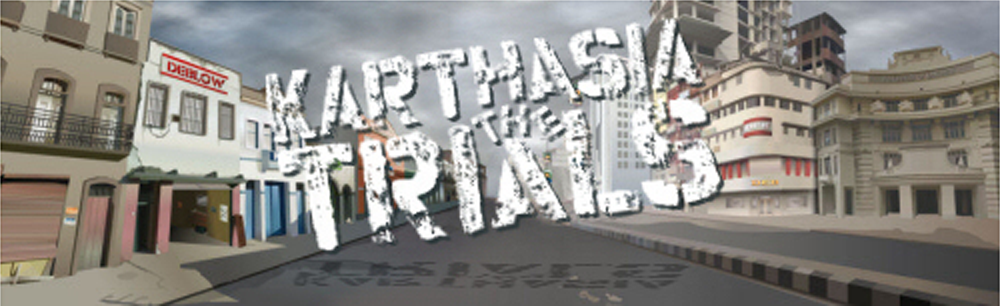
Player Login - The Karthasia Trials
Have you been here before?
Go straight to the player login via the button below.
If you are here for the first time please ensure you read the information for players below before you log in.
Interested in more Training Games?
To support you through the Covid-19 lockdown we are making our entire
'Conflict Games Series' available at more than 50% discount.
Find out more on our
Shop Page
Information For Players
You have been registered as a player for ‘The Karthasia Trials’ assessment.
This assessment has been developed to allow you to demonstrate how you deal with complex data and ambiguous situations, and the thinking processes you use when reaching your conclusions.
The assessment will require approximately 3 to 4 hours of time to complete. Although we recommend playing in as few sessions as possible, you can interrupt the assessment at any time, save your progress and return later to complete it via this website.
Therefore, please bookmark this web page!
Before you try to log in...
Please ensure you have adjusted the settings on your web browser to allow JavaScript and Flash. We recommend to add manually to your list of websites permitted to run Java and Flash the following websites:
karthasiatrials.strategicnudge.com
www.strategicnudge.com
The assessment has been tested on and certified for use on PCs and Macs and for the following browsers: Chrome, Firefox, Microsoft Edge, Internet Explorer and Safari.
Test if Flash and Java are working properly here
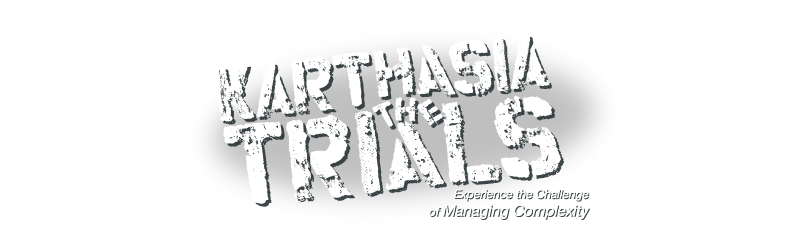
Is the test showing correctly? Then you are good to go. If it is not, check your Flash and Java settings again. If you keep having problems, contact our support team (the contact email for our support team was given in your invitation email).
How to activate JavaScript and Flash?
Click the icon below of the browser you are using to receive detailed instructions how to activate Flash and Java.
Please bear in mind that browsers are continuously developing. If you encounter anything not covered on this page and struggle to gain access, search ‘activate flash and java' online or contact our support team.
What happens after I complete this step?
Once you have enabled Flash and Java you are ready to log in. Click the button below to access the login page.
To log in you will need your email address and password. You will find this information in the invitation email you received.
Once you have logged in, you will enter the Game Menu. There you will find detailed information about the assessment, a tutorial which teaches you the navigation of the game, and contact details for our technical support team and your Company Administrator.
Can I change my password?
You can change your password during your first login or later at any time under the Game Menu section ‘Options’.
